Plugins
backstitch offers topic plugins to get you and your team members the most out of your backstitch topic pages.
Plugins can be added to a topic from the bottom of the topic editor.
Navigate to the desired topic, click the edit button on the right of the toolbar, and scroll to the bottom of the editor to the Plugins section and click the Explore button.
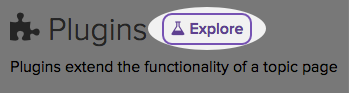
The plugins are:
API
Available to business and enterprise subscribers
The API plugin allows you to utilize the curated results of your topic page from your own application.
You can activate the API plugin by clicking on API from the available plugins.
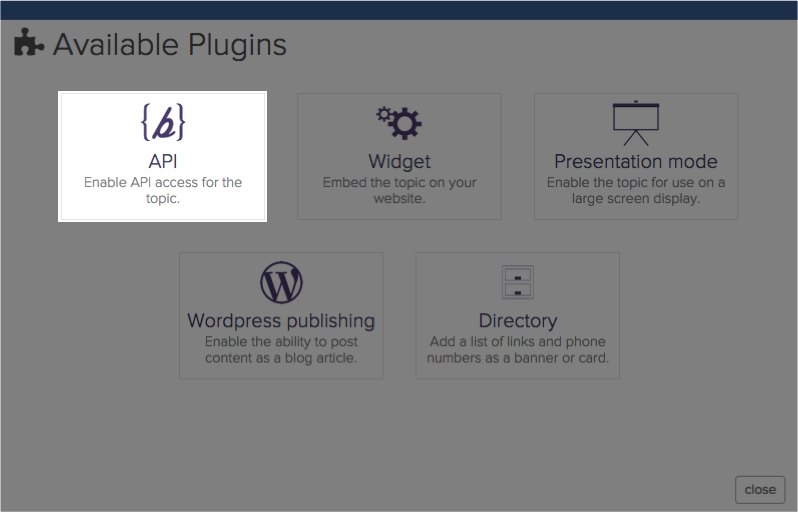
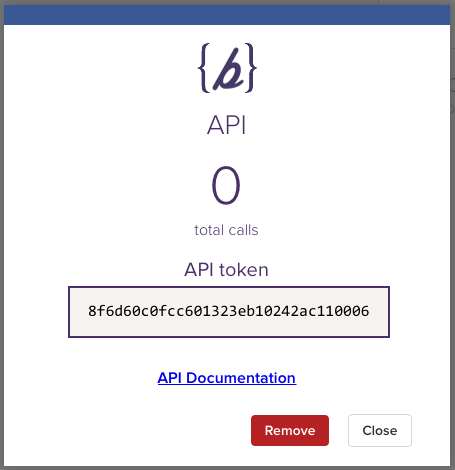
The API plugin screen shows you:
- the total amount of calls the topic has made
- the topic’s API token
- a link to the API documentation
- the ability to remove the plugin
For more information about the backstitch API, visit our API & Widget documentation by clicking here.
Widget
Available to team, business, and enterprise subscribers
The backstitch widget allows you to embed your topic page on your blog, website, or anywhere HTML is embeddable. With a very simple, lightweight bit of code that can be copied and pasted anywhere, with no iFrames necessary.
You can activate the Widget plugin by clicking on Widget from the available plugins.
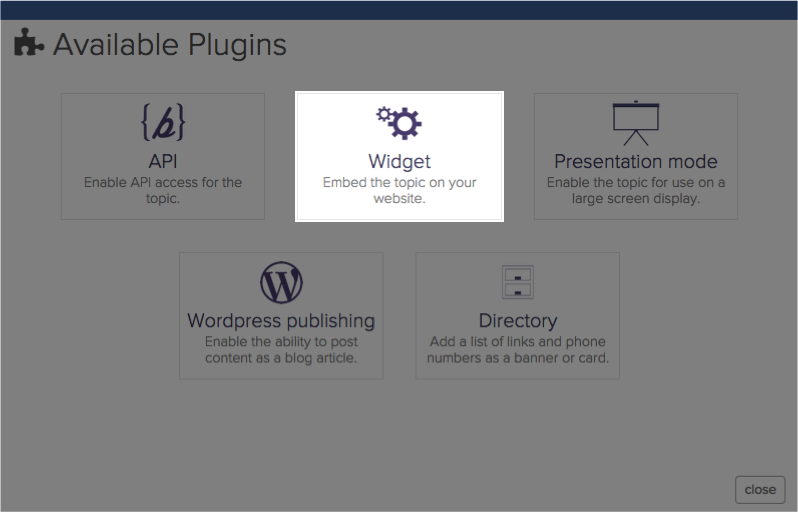
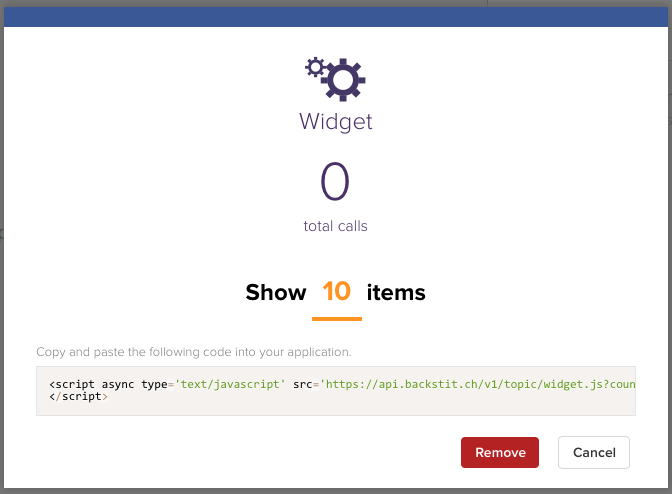
The Widget plugin screen shows you:
- the total amount of calls the topic has made
- an option to choose how many results are displayed
- the embed code
- the ability to remove the plugin
For more information about the backstitch widget, visit our API & Widget documentation by clicking here.
Presentation Screen
Available to business and enterprise subscribers
Presentation Screen allows your topic page to be viewed in a real-time, cascading display that is perfect for social media walls, office displays, and events.
To activate the Presentation Screen plugin click the Presentation Screen plugin from the available plugins.
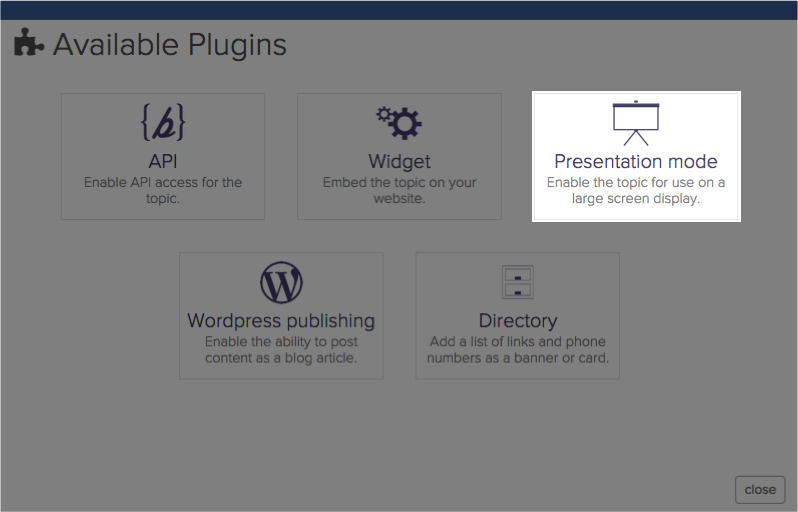
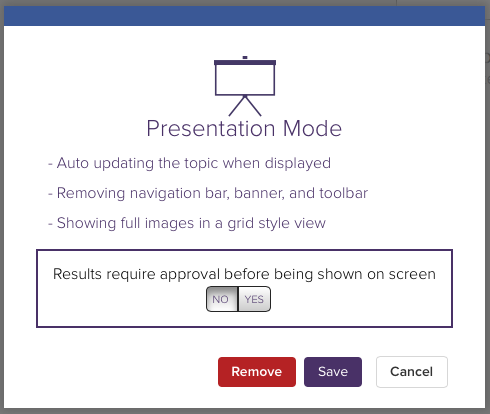
The Presentation Screen plugin screen shows you:
- a brief description of the plugin
- an option to turn on and off approval mode
- the ability to remove the plugin
To enter presentation mode navigate to the topic and clicking the expand button in the toolbar.

To exit presentation mode click the collapse button in the upper-right of the screen. Hovering over the upper-right corner of the screen will increase the visibility of this button.
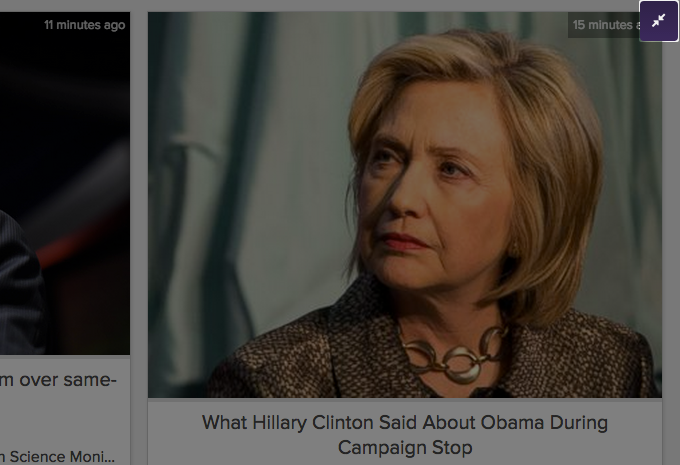
Wordpress Publishing
Available to team, business, and enterprise subscribers
The Wordpress publishing plugin allows you to easily create blog posts based on the results you find in backstitch and post them directly to Wordpress.
You can activate the Wordpress plugin by clicking on the Wordpress publishing plugin from the available plugins. This will then direct you to authorize your blog with backstitch.
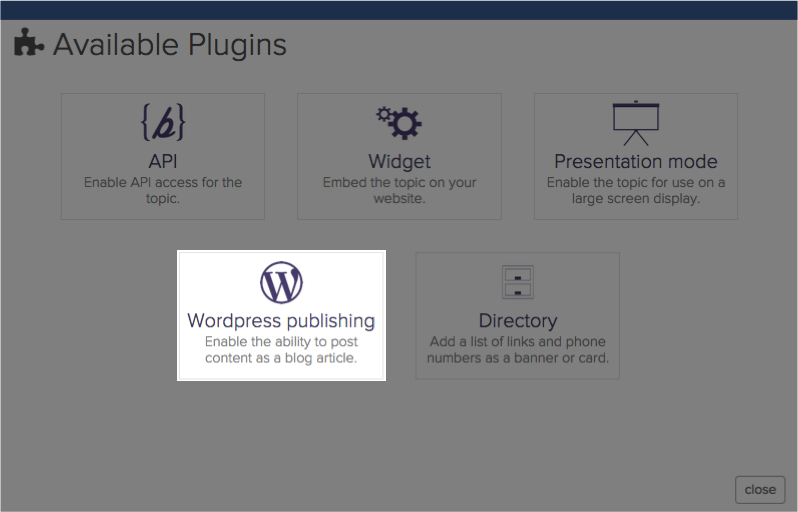
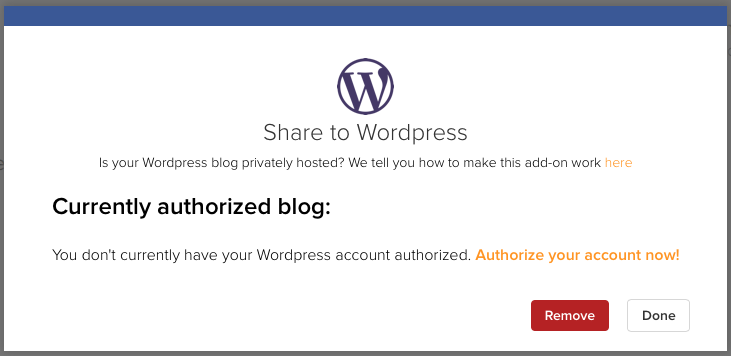
The Wordpress Publishing plugin screen shows you:
- instructions on how to authenticate your blog
- the ability to authenticate your blog
- the ability to remove the plugin
Once activated and authorized, you can create a blog post from within backstitch by clicking on the result and clicking on the Wordpress Logo located in the action bar on the right.
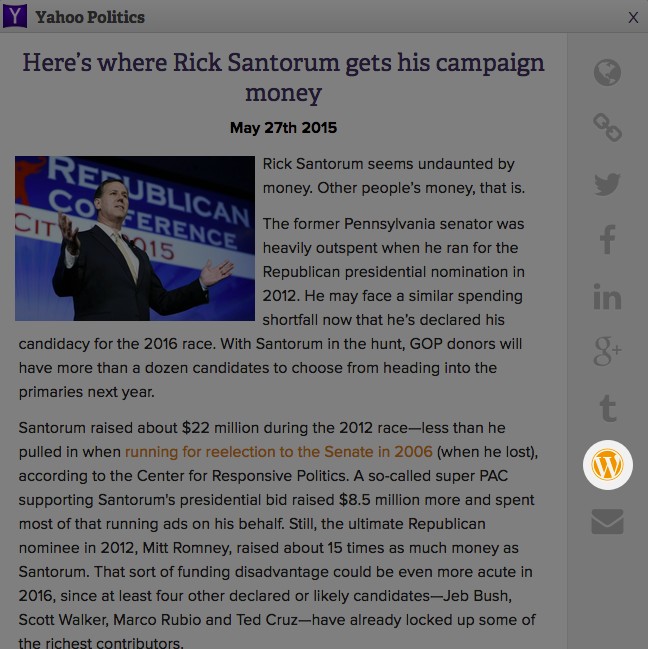
You can than edit the content of the post, add your own thoughts, and post it directly to your Wordpress blog.
Directory
The Directory plugin allows you to create a directory of links and contacts that appear either as the first card or as the banner of your topic.
You can add this plugin by clicking the Directory plugin from the available plugins.
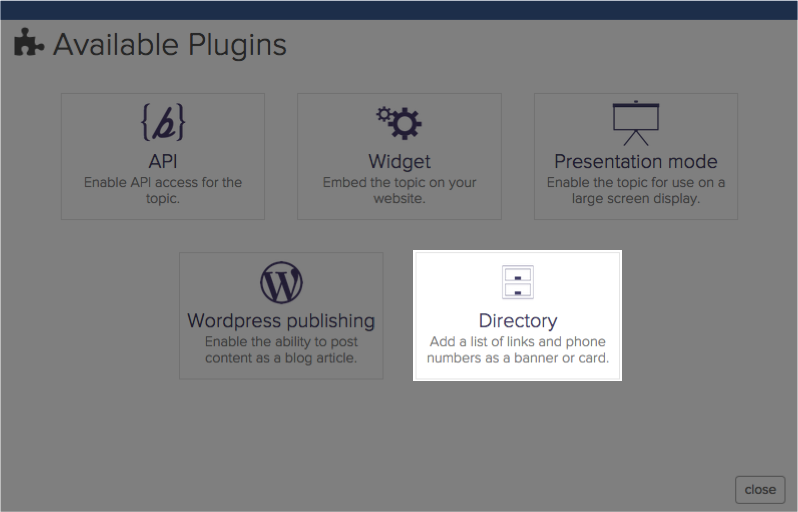
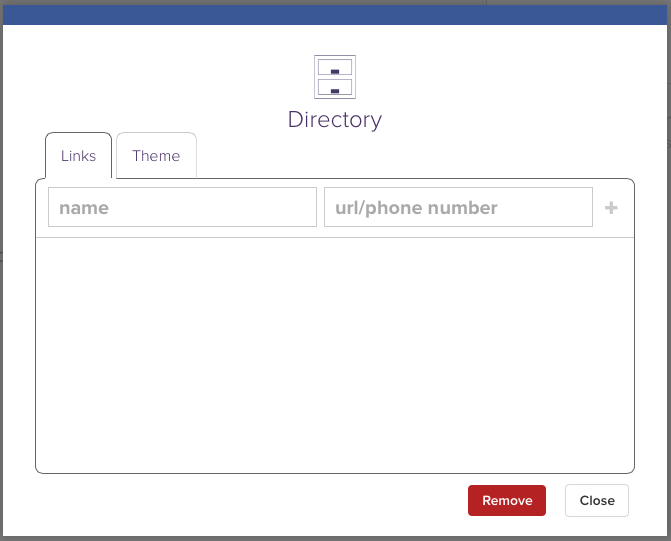
The Links tab allows you to:
- add links/phone number
- remove links/phone numbers
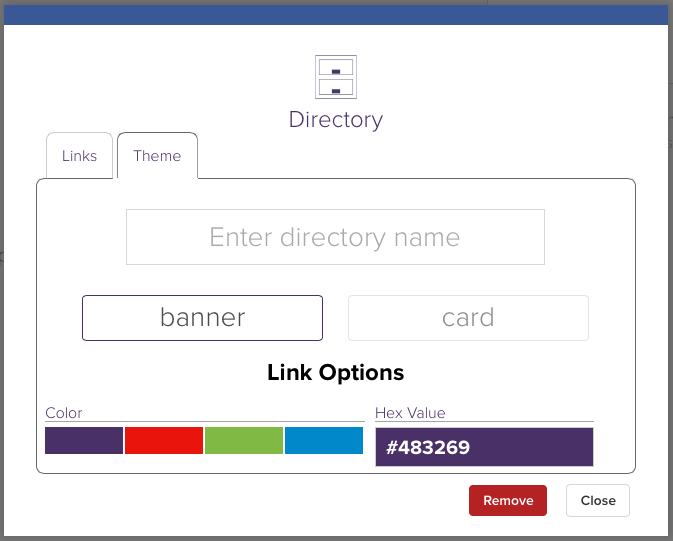
The Theme tab allows you to:
- name the directory
- choose whether it appears as a result card or the banner
- choose the link color and font-family
- choose the background (either a solid color or an uploaded image).