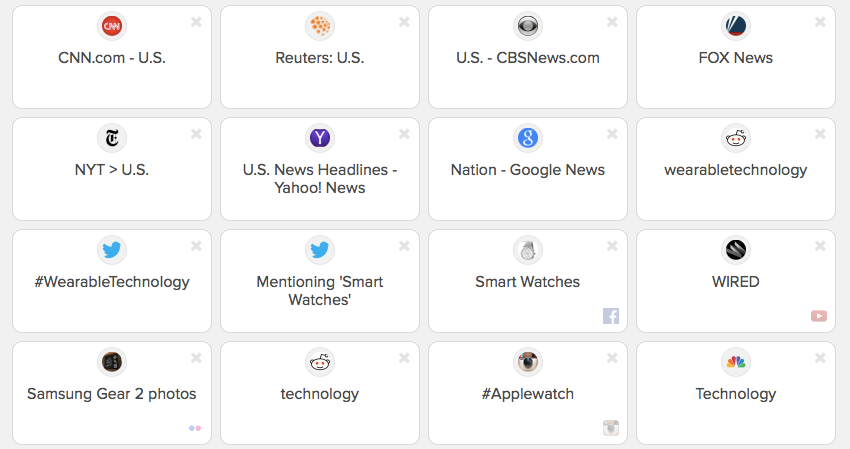Sources
Topics can pull together content from various sources from across the web. These sources can range from news and blog feeds to hashtags on social media and even video channels.
To make changes to the sources included in your topic go to the topic edit screen and click the + Add More button on the left side of the screen.
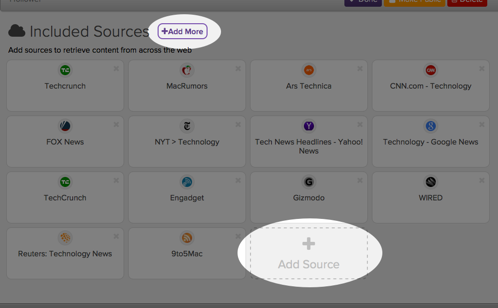
How do I…?
Discover sources to add
Copy sources from another topic
Pull sources from a specific website
Remove a source
Filter a source
Add a specific RSS feed
Import sources from an OPML file
Discovering Sources
Discover sources helps you to find sources to include by searching for news sites, blogs, and even content from various social services (Facebook, Twitter, Google+, YouTube, LinkedIn, Tumblr, Flickr, Instagram, Reddit, and more).
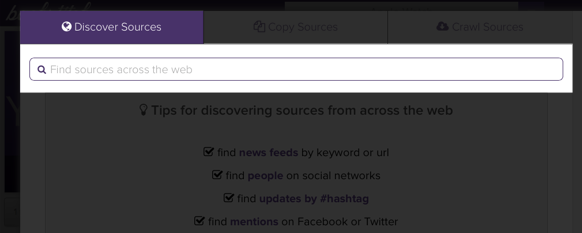
The sort of searches you can perform:
- The exact name of a news site or blog
- Specific people or companies on social media
- Phrases mentioned on social media
- Video channels and photo groups
- Sites that talk about specified subjects
- Hashtags
To include a discovered source into your topic click the green + add link.
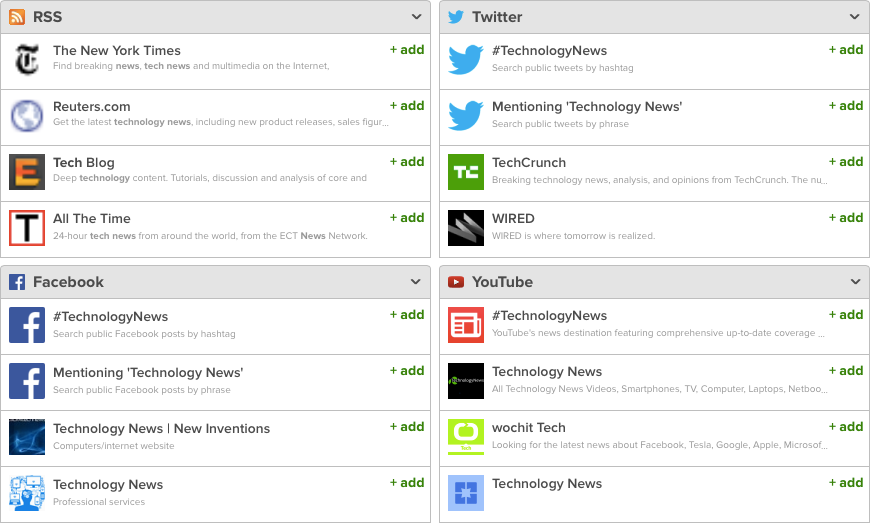
Many of the social services require activation with an account on their network to allow content inclusion into a backstitch topic.
To activate simply click the purple Activate button under each service and allow backstitch access from the window that opens.
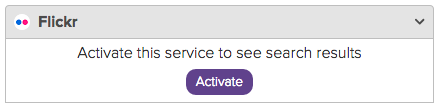
Note: backstitch never accesses information from your account; authorization just allows backstitch the authority to retrieve publicly available content on your behalf.
Discoverable Services
RSS
- Articles from RSS feeds
- Tweets from a public account
- Public tweets using a hashtag
- Public tweets mentioning a phrase
YouTube
- Videos from a public channel
- Posts from a public page
- Public posts using a hashtag
- Public posts mentioning a phrase
Flickr
- Photos from a public group
- Public photos mentioning a phrase in its description
- Submissions from public subreddits
- Photos from a public account
- Public photos using a hashtag
- Public photos mentioning a phrase in its description
Google+
- Posts from a public account or page
Copying Sources
Sometimes you will want to include all the sources already added to another topic. From the Copy Sources tab it is easy to add all of the sources included in another topic with one click.
You will also find a list of helpful public topics that contain the top sources on subjects such as World News, Manufacturing, and Technology.
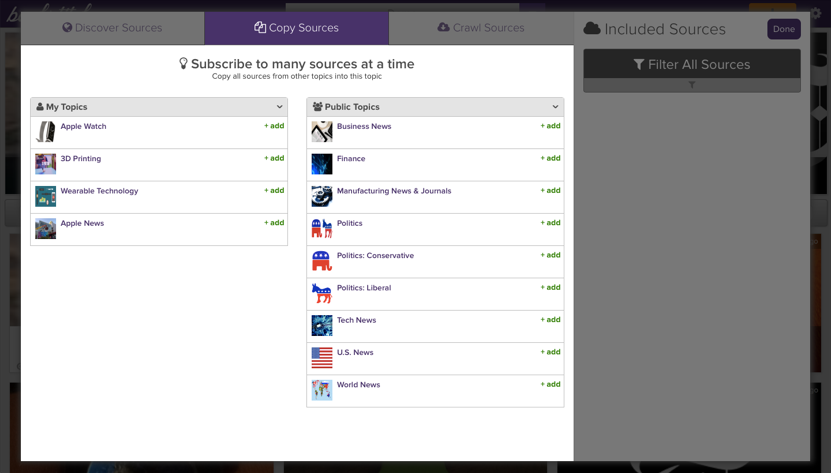
Tip: Create topics that contain the sources for things like key industry journals or your competitor’s social streams and use these as “Master Source lists” for copying and filtering into specific topics.
Crawling Sources
If there is a specific website you want to try to include as a source you can type its URL into the Crawl Sources tab and backstitch will find any RSS feeds or social media accounts listed on that page.
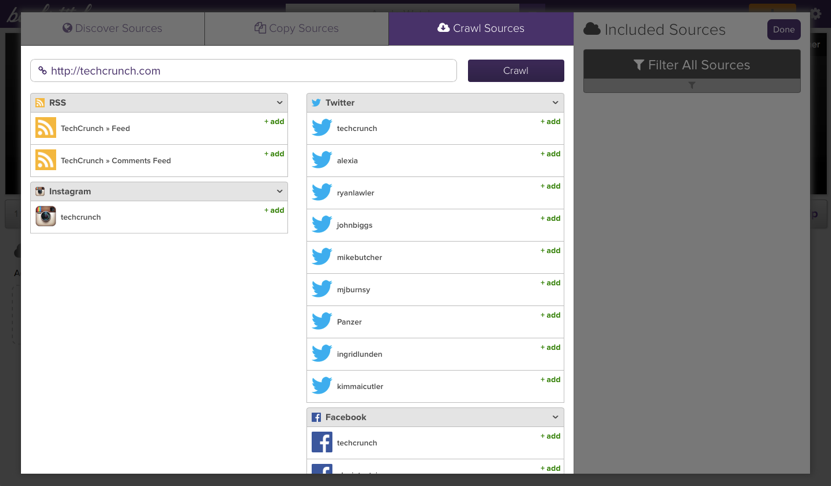
From the Crawl Sources tab you can also install the backstitch bookmarklet that will allow you to crawl sources listed on any website right from your web browser.
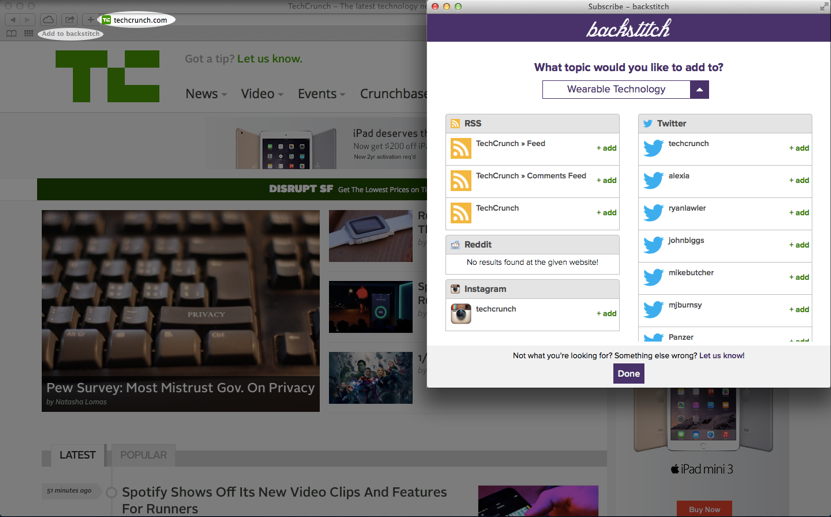
Removing Sources
When editing a topic you can remove a source one of three ways:
-
Click the small x in the upper right-hand corner of the included source.
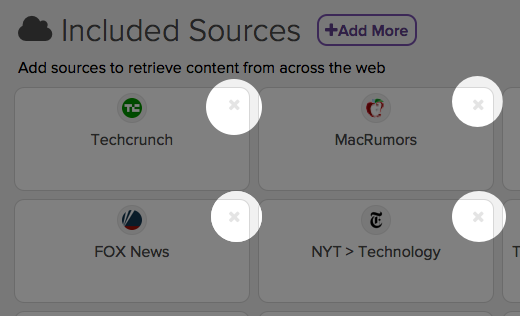
-
Click on the name of an included source and click the remove button from the source dialog.
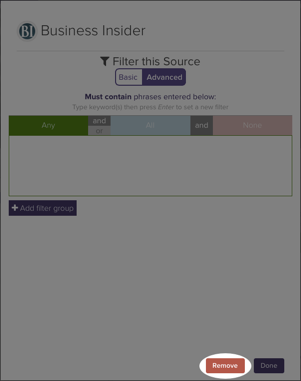
-
From the add sources dialog you will see your included sources on the right sidebar. In the upper right-hand corner of each source is a remove link.
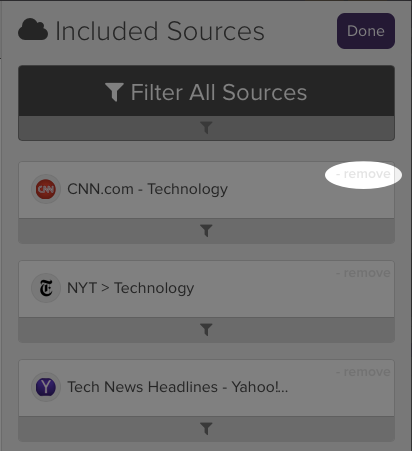
Filtering Sources
You can filter your topic to show only content that matches specific keywords or phrases. Filters can be set either on the entire topic (all sources) or on individual sources.
To set source filters click on the name of an included source from the topic edit screen and specify your filters.
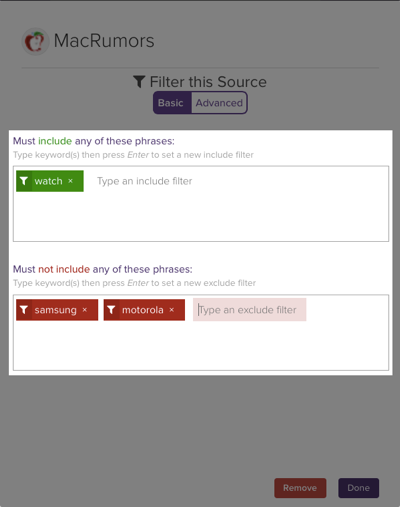
From the add sources dialog you can also expand the filter drawer of a specific source listed in the right-hand column.
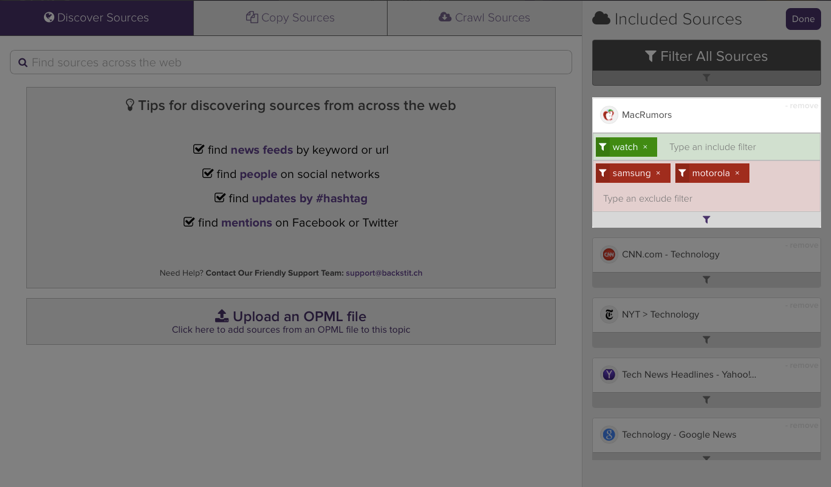
To learn more about the different types of filters available be sure to check out this article.
Adding a specific RSS feed to a topic
If there is a specific RSS feed you want to include into your topic; simply paste the feed’s URL into the search bar of the Discover Sources tab and select the first result that comes up under the RSS section.
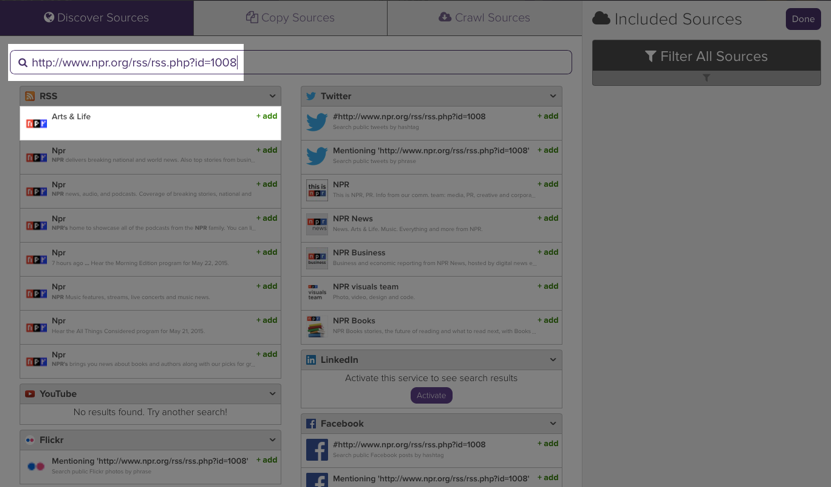
Importing an OPML file
If you have sources from another tool (such as an RSS reader or dashboard tool) you may be able to export your sources into an OPML file. This can be imported directly into a topic from the Discover Sources tab using the Upload OPML utility.
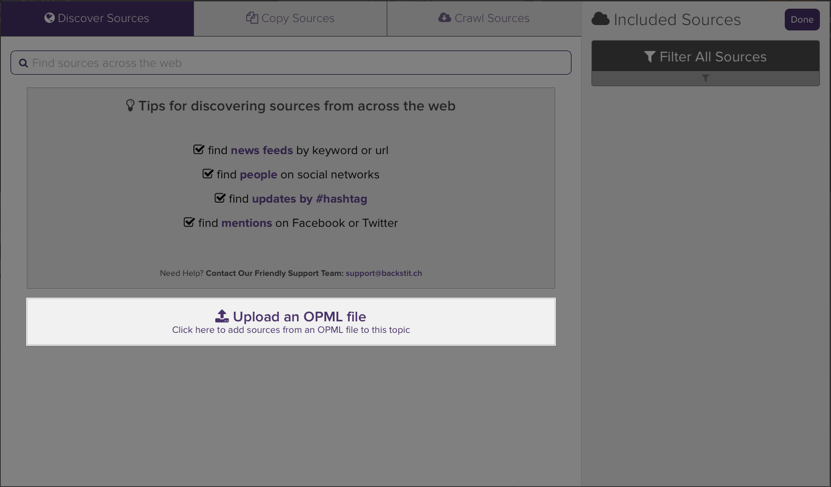
It may take several minutes before all of your sources are copied over and appear included in your topic